Microsoft Bookings is an easy-to-use scheduler included with Office 365
Day-to-day meeting plans and scheduling can be time-consuming. During this time when a vast majority of employees are working remotely, the number of meetings you attend on a daily basis has likely increased tenfold.
Microsoft Bookings is an appointment scheduler that works in a similar way to apps like Calendly or Acuity. It is designed for small businesses who offer appointment-based services, such as salons and physiotherapists etc. Nevertheless, Microsoft bookings can be useful for any type or sized business. At Mintivo, we use it to synchronise project teams and arrange group catch-ups.
You can easily add your company or team’s calendar to a SharePoint intranet, website or business Facebook page.
Could you use Microsoft Bookings to manage your day-to-day meetings?
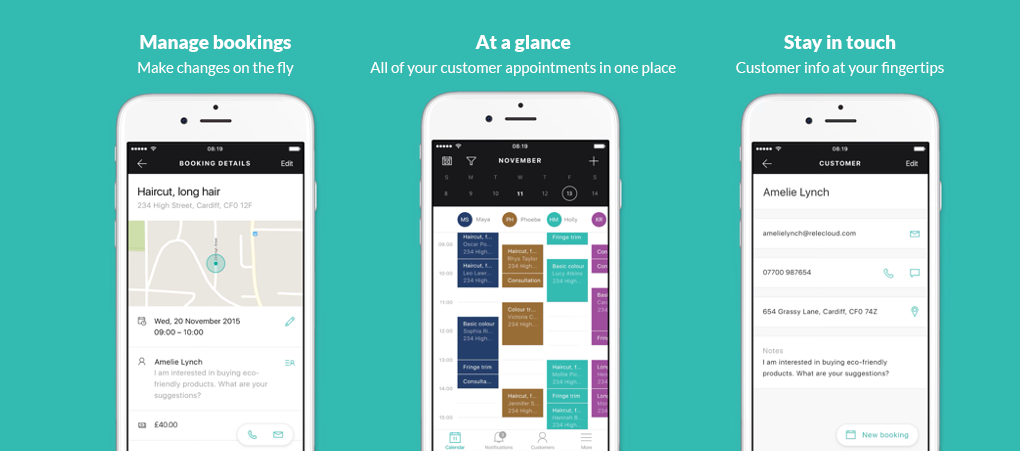
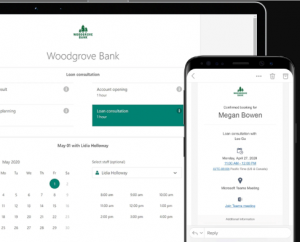
Why you should switch to Microsoft Bookings
The big advantage of Microsoft Bookings is its integration with the Microsoft suite of apps. If you are already using a third-party schedular/booking app, you could save time and money by switching to Microsoft Bookings.
There are many well-known scheduling and booking tools available such as the popular Calendly app, as mentioned above. But why pay for an external or third-party application when you have a scheduling tool included in your already paid-for Microsoft Office 365 suite?
A quick comparison between Calendly and Microsoft Bookings
Calendly provides similar features, aesthetics and user experience to Microsoft Bookings, its free version does not provide a number of benefits that you get with Microsoft Bookings.
Calendly allows popular app integrations, from Salesforce to Mailchimp (even Microsoft Teams Conferencing integration will be coming soon). However, the purpose of a scheduling tool is to save time (in this case, save money as well) and leveraging a third-party service inevitably leads to greater effort, complication and confusion. It can become messy and tedious after a while.
Office 365 Business Premium subscriptions only
Microsoft Bookings is included in the Office 365 Business Standard and Business Premium license. Basic accounts would need to upgrade.
Bring your team together, instantly
A big advantage is that all of the team, under your Microsoft 365 account, are available from within the app. There’s no additional setup work and no need to import user information. This saves time and makes getting started very straightforward.
Simplify meeting arrangements with Microsoft Bookings
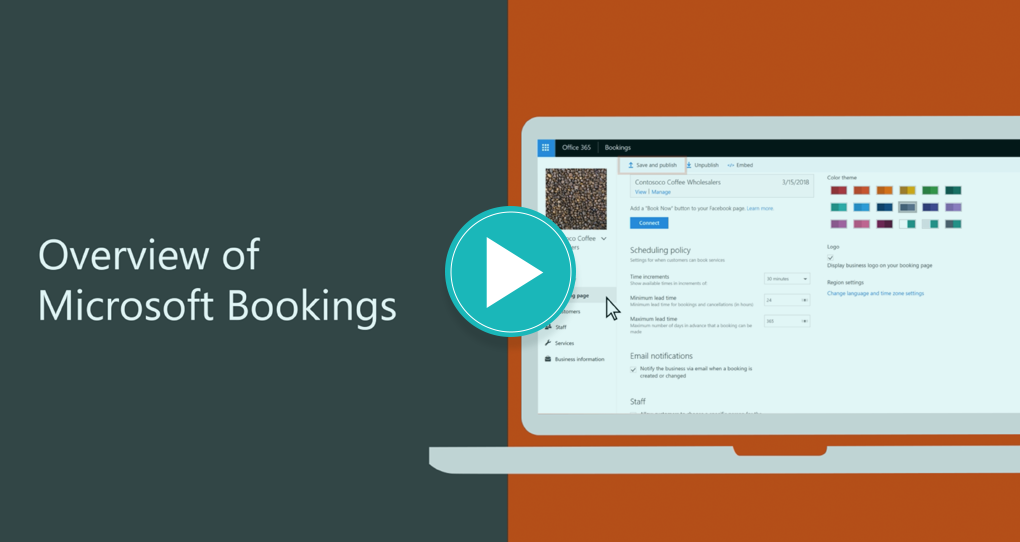
Try using it to schedule a meeting with a busy colleague or department
There are never enough hours in the day and trying to get that all important meeting with a colleague or department can feel like an uphill struggle. Catching a time when everyone is available, exchanging emails, double bookings, it’s a job in itself.
Instead, you can create a department calendar and make it available to the company. The booking slots can be pre-set based on rules you choose, then individual slots blocked out as your team’s individual calendars get filled.
Next time you want to book a meeting with a member of that department, simply go to the team calendar, select an available time that works for you and book the slot. Simple.
Getting started with Microsoft Bookings
To get started with Microsoft Bookings, access the Microsoft Office Homepage. Simply locate the Bookings app, click on it and you’re ready to get started.
The Microsoft Bookings app allows you to:
• Add and update your business address, operating hours, and other rele-vant information via the Bookings dashboard, under Business Information.
• Share your Calendar which can be updated by you and your staff. The calendar page can be viewed by day, week or month.
• Build a database that features all of your existing and prospective cli-ents on the Customers page. The Customers page allows you to add and import customer information from accounts such as Gmail or a de-vice.
• Create profiles of the team, their individual roles and contact infor-mation on the Staff page. It is prudent to add the staff email addresses to each profile so that they can receive immediate notifications of new appointments.
• Add a selection of the services your business offers so that customers can choose specifically what they need when booking an appointment. This information is housed on the Services page.
• Set up a custom scheduling policy and other settings such as email noti-fications, time zones and more via the Bookings page.
• Synchronise availability with individual’s calendars


